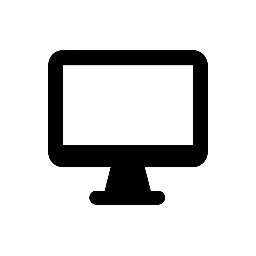iTop PDF: PDF Editing and Management Tool
iTop PDF is a powerful and user-friendly PDF editing and management software designed to help users create, convert, edit, merge, split, and manage PDF files efficiently. With a focus on ease of use and essential features, iTop PDF is suitable for both personal and professional use, offering a range of tools for working with PDF documents.
Key Features:
-
PDF Editing Tools:
- Edit Text and Images: iTop PDF allows users to edit text, images, and other content within a PDF. You can modify existing text, change fonts, add new text, resize images, and replace them in the document.
- Add or Delete Pages: You can easily add new pages to a PDF or delete unwanted ones, giving you full control over the document structure.
- Annotations and Comments: Highlight text, add notes, comments, shapes, and stamps to your PDF for review or collaboration purposes.
-
PDF Conversion:
- Convert PDF to Other Formats: iTop PDF supports conversion of PDFs to various formats, including Word, Excel, PowerPoint, HTML, Images (JPG, PNG), and TXT. This allows users to extract text or images from a PDF or repurpose content into editable files.
- Convert Other Formats to PDF: You can also convert various file types, including Word documents, images, and presentations, into PDFs, making it easy to share files in a universally accessible format.
-
Merge and Split PDFs:
- Merge PDFs: iTop PDF allows you to merge multiple PDF files into a single document. This feature is useful for combining reports, contracts, or any collection of PDFs into one cohesive file.
- Split PDFs: Split large PDFs into smaller files based on page numbers or ranges. This is especially helpful when dealing with long documents that need to be divided into separate sections.
-
Create PDFs:
- Create PDFs from Various Sources: Users can create PDF files from any printable document (e.g., Word, Excel, or web pages) using iTop PDF’s virtual PDF printer. This feature is essential for converting documents into a non-editable, shareable format.
- Blank PDF Creation: You can also create a blank PDF document to start from scratch, adding text, images, and other content as needed.
-
PDF Compression:
- Reduce File Size: iTop PDF provides a compression tool that allows users to reduce the size of their PDF documents without sacrificing quality. This is especially useful when sharing large files via email or uploading them to websites.
-
Secure and Protect PDFs:
- Password Protection: iTop PDF enables users to add password protection to their PDF files, ensuring that only authorized individuals can open or edit the document.
- Set Permissions: You can also set permissions on your PDF, such as restricting the ability to copy, print, or edit the document, enhancing document security.
- Remove Passwords: If you have access to a locked PDF, iTop PDF can remove the password protection, making the document easier to edit or share.
-
OCR (Optical Character Recognition):
- Text Recognition: iTop PDF includes OCR functionality that allows users to convert scanned images or image-based PDFs into editable and searchable text. This is useful for working with documents that were originally scanned or photographed.
- Searchable PDFs: Once OCR is applied, the content becomes searchable, enabling users to find specific words or phrases within the document.
-
PDF Form Filling and Signing:
- Fill PDF Forms: Users can easily fill out interactive PDF forms, such as surveys, applications, or contracts, directly in the application.
- Add Signatures: iTop PDF allows you to insert digital signatures into PDF documents, making it ideal for signing contracts and agreements electronically.
- Create Signatures: You can create and save custom signatures, or use the built-in signature tools to sign documents with ease.
-
Batch Processing:
- Process Multiple Files: iTop PDF supports batch processing, allowing users to perform actions like conversion, merging, or compression on multiple PDF files at once, saving time and effort.
-
User-Friendly Interface:
- Simple and Intuitive Design: iTop PDF has a clean, straightforward interface that makes it easy for users of all experience levels to navigate and use the application effectively.
- Drag-and-Drop Functionality: Users can simply drag and drop files into the interface to perform tasks like merging, splitting, or converting PDFs.
Common Uses:
- Editing PDF Documents: Modify text, images, or other elements within PDF files.
- Converting Files: Convert PDFs to other formats (e.g., Word, Excel) or convert other files to PDFs.
- Merging and Splitting PDFs: Combine multiple PDFs into one or split a large PDF into smaller files.
- Creating PDFs: Generate PDFs from documents, images, or blank pages.
- Signing and Securing PDFs: Add electronic signatures, protect PDFs with passwords, and control permissions.
- Filling Out and Creating Forms: Complete interactive PDF forms and create fillable forms.
Subscription and Pricing:
- Free Version: iTop PDF offers a free version with limited features, allowing users to explore basic functionality.
- Paid Version: The premium version provides access to all advanced features, such as batch processing, OCR, file conversion, and more. Pricing may vary based on the subscription plan (e.g., monthly, yearly).
System Requirements:
- Windows: iTop PDF is compatible with Windows 7 or later versions, including Windows 10 and Windows 11.
- Mac: The software is available for macOS devices (version requirements may vary).
- Mobile App: iTop PDF does not have a dedicated mobile app, but the platform is designed primarily for desktop use.
iTop PDF is a versatile and efficient tool for managing and editing PDF documents, making it a valuable resource for individuals and businesses looking for an easy-to-use solution for handling PDFs. With a wide array of features for editing, converting, securing, and sharing PDFs, it offers a well-rounded experience for anyone working with PDF files regularly.