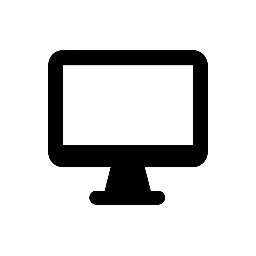Fences is a desktop organization tool for Windows, developed by Stardock, that helps users manage and organize icons on their desktop more efficiently. With its intuitive interface and customizable features, Fences allows users to create “containers” or “fences” on their desktop, enabling them to group and arrange icons, files, and shortcuts in a neat and tidy way. It’s especially useful for people who have cluttered desktops and want a way to keep everything organized without sacrificing access to their frequently used items.
Key Features:
-
Organize Desktop Icons into Fences:
- Create Custom Fences: Fences allows users to group icons into fences, which are customizable containers that can be moved, resized, and labeled. This helps users categorize and organize their icons in a way that makes sense for them, such as grouping by project, type, or priority.
- Auto-arrange Icons: You can set the fences to auto-arrange the icons inside them, keeping everything neatly aligned and preventing the desktop from becoming disorganized.
-
Customizable Appearance:
- Background Colors and Transparency: Each fence can be customized with different background colors and transparency levels, making it easy to visually distinguish between different groups of icons.
- Title and Labels: Fences allow users to assign titles to each container, giving them more control over the appearance of their desktop and making it easier to identify the contents of each group at a glance.
- Themes: Fences support custom themes that can be applied to the entire desktop for a consistent and personalized look.
-
Quickly Hide Desktop Icons:
- Fences includes a “Hide Desktop Icons” feature that lets users hide all icons on the desktop with a single click. This is particularly useful for when you need a clean, distraction-free workspace or want to present something without clutter. You can still access the icons by hovering over the area where they were previously located, making it easy to bring them back when needed.
-
Dynamic Resizing:
- Auto-size Fences: Fences automatically adjust their size based on the number of icons inside them. As you add or remove icons from a fence, it will resize to accommodate the changes, keeping the organization intact.
- Manual Resizing: You can also manually resize the fences to create more space for your icons or change the layout to suit your needs.
-
Multiple Desktop Pages:
- Fences includes a multiple desktop page feature, allowing you to organize your icons across multiple pages or workspaces on your desktop. Each page can contain different fences and icons, which makes it easier to organize large amounts of content without overwhelming the screen.
- You can switch between different desktop pages with a simple click, providing a streamlined and efficient way to navigate between different sets of tasks or projects.
-
Smart Sorting and Quick Search:
- Icon Sorting: Fences automatically organizes icons based on your preferences, such as sorting by name, type, or date. This helps reduce clutter and makes it easier to find what you’re looking for without having to manually arrange everything.
- Quick Search: Fences includes a search function that allows you to quickly find a specific file, application, or shortcut by typing part of its name. This feature speeds up access to important items and enhances your desktop workflow.
-
Support for Multiple Monitors:
- Fences works seamlessly with multi-monitor setups, allowing users to organize their desktop icons on multiple screens. This feature is particularly useful for people who use several monitors and need to maintain a consistent and organized workspace across all of them.
-
Desktop Snapshot:
- Fences includes a snapshot feature that lets you save the current arrangement of your desktop icons and restore it later. This can be helpful if you frequently change your desktop organization and want to quickly return to a previous layout without manually repositioning everything.
-
Drag-and-Drop Functionality:
- Fences supports drag-and-drop functionality, making it easy to move icons between fences or rearrange them within a fence. This simple interface enhances usability and helps users maintain an organized desktop without much effort.
-
Integration with File Explorer:
- Fences allows you to drag and drop files from File Explorer directly into fences, making it easy to add documents, folders, and other items to your desktop organization without opening additional windows.
Common Use Cases:
- Cluttered Desktops: For users who have a large number of icons on their desktop and struggle with maintaining organization, Fences offers a simple and effective way to keep everything in order. It helps users keep their desktop clean and organized by grouping similar items together.
- Multiple Projects or Workspaces: Fences is perfect for users who need to organize items for multiple projects or tasks. By creating separate fences for different projects, you can keep everything relevant to a specific task contained and easily accessible.
- Multi-Monitor Setups: Users with multi-monitor setups can use Fences to organize icons on each screen separately, making it easier to work across multiple displays without cluttering the workspace.
- Personalized Desktop Organization: For those who want to make their desktop visually appealing while maintaining organization, Fences offers various customization options for the appearance and layout of fences.
- Business and Productivity Use: Business professionals can use Fences to organize their workflow by categorizing icons related to different tasks, projects, or teams. This leads to a more efficient desktop setup that reduces distractions.
Why Choose Fences?
Fences is an ideal solution for users who want to take control of their desktop and improve productivity by reducing clutter. With its customizable fences, ability to hide icons, dynamic resizing, and search functionality, Fences allows users to create a more organized and personalized workspace. Whether you’re a professional with a busy desktop, someone who uses multiple monitors, or just someone who prefers a clean and tidy desktop, Fences provides a simple and intuitive way to organize your icons and make navigating your workspace more efficient.