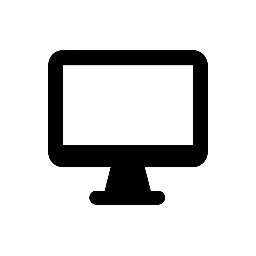The Broadcom 802.11n Network Adapter Driver is essential software that enables your Windows computer to connect to wireless networks using Broadcom’s 802.11n Wi-Fi technology. This driver ensures that your system can communicate effectively with wireless routers and access points, providing reliable internet and network connectivity.
Key Features:
-
Wireless Connectivity: The driver facilitates seamless connection to Wi-Fi networks, supporting data transfer rates up to 600 Mbps, depending on network conditions and hardware capabilities.
-
Compatibility: Designed for Broadcom’s 802.11n wireless adapters, it ensures optimal performance and stability when connecting to various wireless networks.
-
Operating System Support: Broadcom provides drivers for multiple versions of Windows, including Windows 7, 8, 8.1, and 10. It’s important to download and install the driver version that matches your specific operating system.
-
Installation and Updates:
-
Driver Versions: Broadcom periodically releases driver updates to enhance performance, fix bugs, and improve security. It’s advisable to use the latest driver version compatible with your operating system.
-
Obtaining Drivers: You can download the appropriate drivers from Broadcom’s official support page or through your device manufacturer’s website. For example, Lenovo provides specific drivers for Broadcom 802.11n adapters on their support site. citeturn0search2
Troubleshooting Tips:
-
Driver Rollback: If you experience connectivity issues after updating the driver, you can roll back to the previous version through the Device Manager:
-
Press
Win + Xand select Device Manager. -
Expand the Network adapters section.
-
Right-click on your Broadcom 802.11n adapter and select Properties.
-
Navigate to the Driver tab and click Roll Back Driver if the option is available.
-
-
Driver Reinstallation: If rolling back doesn’t resolve the issue, consider uninstalling and reinstalling the driver:
-
In Device Manager, right-click your Broadcom adapter and select Uninstall device.
-
Restart your computer.
-
Windows will attempt to reinstall the driver automatically upon reboot.
-
Conclusion:
Keeping your Broadcom 802.11n Network Adapter Driver up to date is crucial for maintaining stable and efficient wireless connectivity. Always ensure that you download drivers compatible with your operating system version and consider rolling back or reinstalling drivers if you encounter connectivity problems.