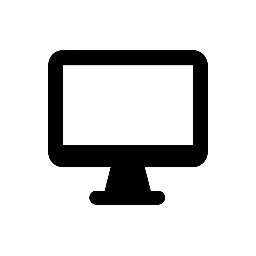Dell Display Manager (DDM) is a software application developed by Dell to enhance productivity through comprehensive management tools for Dell monitors. It offers features that optimize the on-screen experience, facilitate efficient display management, and support effortless multitasking. citeturn0search1
Key Features:
-
Easy Arrange: Organize multiple applications on your screen using predefined layouts. You can snap them into a template of your choice, making multitasking effortless. In a multi-monitor setup, Easy Arrange allows you to personalize the dual monitors side by side or expand desktop space by spanning across two monitors. citeturn0search1
-
-
Auto Mode: Automatically applies preset display modes based on the active application, ensuring optimal display settings for different tasks. DDM is pre-configured for many popular applications, and you can add new ones by dragging the application from the desktop or Windows Start Menu into the assignment list. citeturn0search1
-
Input Manager: Switch seamlessly between multiple input sources with customizable shortcut keys. This feature is particularly useful for users operating multiple computers with a single monitor. citeturn0search1
-
Brightness and Contrast Adjustment: Easily adjust brightness, contrast, and resolution directly through the software, tailoring the display to your preferences. citeturn0search1
-
Asset Management and Remote Control: IT administrators can remotely manage monitor settings, perform firmware updates, and generate asset reports, streamlining the management of multiple monitors. citeturn0search1
Compatibility:
Dell Display Manager is compatible with select Dell monitors and is available for Windows operating systems. It’s important to verify that your specific Dell monitor model supports DDM features. Additionally, certain functions may require enabling DDC/CI in the monitor’s on-screen display menu. citeturn0search1
Installation:
To install Dell Display Manager:
-
Visit the Dell Display Manager page.
-
Click the “Download” button next to the Dell Display Manager Application.
-
Run the downloaded installer and follow the on-screen instructions to complete the installation.
For a visual demonstration and more insights into Dell Display Manager’s features, you can watch the following introductory video:
videoDell Display Manager | Introduction & Basic Featuresturn0search4