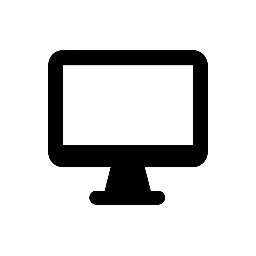ClickMonitorDDC is a lightweight utility for Windows that allows users to adjust the brightness, contrast, and color settings of their monitors directly from the system tray. It supports both internal laptop displays and external monitors compliant with the Display Data Channel (DDC) protocol, offering a convenient alternative to using physical buttons on the monitor. citeturn0search0
Key Features:
-
Monitor Adjustment: Easily modify brightness, contrast, and color settings without navigating through system menus.
-
Multiple Monitor Support: Manage settings across multiple monitors, with the ability to set different configurations for each.
-
Command-Line Interface: Utilize command-line arguments for advanced configurations, such as creating batch files or assigning specific settings to hotkeys. citeturn0search2
-
Scheduling: Set up automatic adjustments based on time or running applications, ensuring optimal display settings for different activities.
-
Hotkeys and Macros: Assign keyboard shortcuts or mouse actions to quickly adjust settings or switch between predefined profiles.
Development Status:
As of 2020, the original developer’s website is no longer available, and attempts to contact the developer have been unsuccessful. However, the software is still accessible through various download sites, and its source code has been archived on platforms like GitHub. citeturn0search2
Considerations:
-
System Compatibility: ClickMonitorDDC is compatible with Windows 7, 8, and 10. citeturn0search0
-
Monitor Compatibility: Requires monitors that support the DDC protocol and the VESA Monitor Control Command Set (MCCS). Not all monitors may support all features.
Alternatives:
If ClickMonitorDDC is no longer meeting your needs or is incompatible with newer systems, alternatives like Monitorian offer similar functionalities, though some users may find ClickMonitorDDC more feature-rich. citeturn0search7
For a visual demonstration and setup guide, you might find this video helpful:
videoControl your monitor brightness/contrast through hotkeysturn0search4