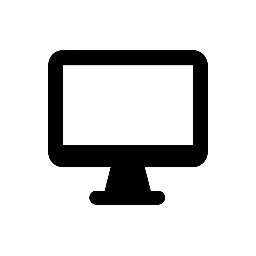Microsoft Safety Scanner
Microsoft Safety Scanner is a free, on-demand security tool provided by Microsoft designed to help remove malware from your computer. It provides a quick, thorough, and simple way to scan and clean a system that might have been compromised by viruses, spyware, or other forms of malicious software. The tool is particularly useful when you suspect that your regular antivirus software has missed something or if you need to quickly scan a specific system without the need for installing a permanent antivirus solution.
Key Features of Microsoft Safety Scanner:
-
Malware Detection and Removal:
- Microsoft Safety Scanner is capable of detecting and removing various types of malware, including viruses, worms, Trojans, rootkits, and other types of malicious software.
- The tool is updated regularly with the latest malware definitions through Microsoft’s malware protection technology, ensuring that it can identify new threats.
-
On-Demand Scanning:
- Unlike a full antivirus program, Microsoft Safety Scanner is designed to run on-demand. You can download and run it when you suspect your system has been infected.
- It doesn’t run in the background like typical antivirus software; instead, it requires you to initiate the scan manually.
-
Customizable Scanning Options:
- Quick Scan: This scans only the areas most likely to contain malicious software, such as system memory and startup items.
- Full Scan: A more comprehensive scan of the entire system to ensure no malware remains undetected.
- Custom Scan: Allows you to scan specific files, folders, or drives, giving you flexibility in how you approach scanning.
-
Free and Easy to Use:
- Microsoft Safety Scanner is entirely free to download and use. There are no hidden costs or subscriptions required.
- The tool is designed to be simple to use, even for non-technical users. After downloading, just run the executable file to start the scanning process.
-
No Installation Required:
- It is a portable tool, meaning that it does not need to be installed on your computer. You can run it directly from the downloaded file, making it convenient to use in emergency situations.
- This feature is especially useful if you cannot access your computer due to malware interference, as it allows you to scan and fix the issue without needing to install new software.
-
Temporary Tool:
- Microsoft Safety Scanner is designed to be a temporary solution. After running a scan and removing any threats, you should use a regular antivirus program for continuous protection.
- The tool is updated every 10 days, and each downloaded copy expires 10 days after being downloaded. If you need to scan again after the expiration, you will have to download the latest version.
-
Works Alongside Other Antivirus Programs:
- It can be used alongside your existing antivirus software as a supplementary tool to catch any missed threats.
- It doesn’t replace real-time protection but rather serves as an extra layer of defense by scanning for specific malware that may have slipped through the cracks.
How to Use Microsoft Safety Scanner:
-
Download the Tool:
- Go to the official Microsoft Safety Scanner website to download the latest version of the tool.
- Microsoft Safety Scanner is available for 32-bit and 64-bit versions of Windows, so be sure to choose the appropriate version for your operating system.
-
Run the Tool:
- After downloading, you do not need to install it. Simply double-click the executable file to run the program.
- Accept the license agreement and choose the type of scan you wish to run (Quick Scan, Full Scan, or Custom Scan).
-
Wait for the Scan to Complete:
- The tool will start scanning your system. Depending on the scan type (Quick, Full, or Custom), it may take anywhere from a few minutes to several hours to complete.
- If any malware is detected, Microsoft Safety Scanner will provide options to remove or quarantine the malicious files.
-
Review Scan Results:
- After the scan completes, review the scan results. If malware is found, follow the prompts to remove or quarantine the affected files.
- The tool will display any actions taken to fix your system.
-
Download New Version for Future Scans:
- Since Microsoft Safety Scanner expires 10 days after downloading, if you need to scan your system again in the future, you will need to download a fresh version of the tool to ensure you are using the most up-to-date malware definitions.
Benefits of Microsoft Safety Scanner:
- Free: The tool is completely free to use, providing an excellent solution for those who need a quick and temporary malware removal tool.
- No Installation: The portable nature of the tool means it’s ideal for troubleshooting systems without having to install software.
- Comprehensive Malware Detection: It detects a wide range of threats, including viruses, spyware, and other types of malicious software.
- Simple and Fast: Easy to use with a straightforward interface, suitable for non-technical users.
- Supplementary Protection: Works well alongside your regular antivirus program to provide an additional layer of defense.
Limitations of Microsoft Safety Scanner:
- Temporary Solution: It is not a replacement for real-time antivirus software. It’s a one-time scanner, so you need ongoing antivirus protection for continuous security.
- No Real-Time Protection: Unlike regular antivirus programs, it doesn’t provide real-time protection and cannot proactively block threats.
- Expiration: The tool expires 10 days after downloading, requiring you to download a new version for each scan.
System Requirements:
- Operating Systems: Microsoft Safety Scanner works on Windows 7, 8, 8.1, 10, and Windows Server editions.
- Processor: 1 GHz or higher.
- Memory: At least 512 MB of RAM.
- Storage: At least 100 MB of available disk space.
Conclusion:
Microsoft Safety Scanner is a useful tool for quickly scanning and removing malware from Windows systems. It is ideal for situations where your existing antivirus software may have missed something or if you need a quick, free solution to check your system for infections. However, it should be used as a supplementary tool alongside real-time antivirus software, as it does not provide continuous protection.