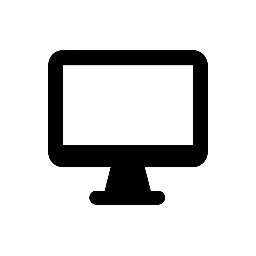PicPick – All-in-One Screen Capture and Image Editing Software
PicPick is a versatile and feature-rich screen capture and image editing software designed for both casual and professional users. It offers an intuitive interface with a variety of tools for taking screenshots, editing images, and sharing them. Whether you’re creating tutorials, capturing specific areas of your screen, or simply editing images, PicPick provides a wide range of options to make the process easy and efficient.
Key Features of PicPick
1. Screen Capture Tools
- Full-Screen Capture: Capture the entire screen with one click.
- Active Window Capture: Capture a specific window without including other areas of the screen.
- Region Capture: Select a specific area of the screen to capture using a customizable selection tool.
- Scrolling Capture: Capture long web pages or documents that extend beyond the visible area.
- Freehand Capture: Draw a custom shape to capture a specific area on the screen.
- Timer Capture: Set a timer to capture the screen after a short delay.
2. Image Editing Tools
- Built-in Image Editor: Edit captured screenshots or any other images directly in PicPick using a wide array of editing tools.
- Annotation Tools: Add text, arrows, shapes, highlights, and callouts to images.
- Image Effects: Apply effects such as blur, drop shadow, rotation, and transparency.
- Resize, Crop, and Rotate: Easily adjust the size, crop images, and rotate them to the desired orientation.
- Color Picker & Eyedropper: Select and use colors from the screen or specify custom colors for your designs.
3. Image Formats and Support
- Support for Multiple Formats: Save images in various formats, including PNG, JPG, BMP, GIF, and TIFF.
- Support for Transparent Backgrounds: Maintain transparency when saving images in supported formats like PNG.
- Multi-Image Support: Open, edit, and manage multiple images in a tabbed interface for easy switching between them.
4. Annotation and Collaboration
- Text and Callouts: Add annotations and text boxes to your screenshots or images to provide explanations.
- Collaborative Sharing: Share your captured or edited images with others using email, social media, or direct image links.
- Clipboard Integration: Copy and paste images directly to/from the clipboard for quick sharing or editing.
5. Additional Tools
- Color Palette & Color Picker: Quickly identify colors on the screen and generate a color palette for your designs.
- Ruler and Protractor: Measure objects on the screen using the built-in ruler or protractor tool.
- Screen Magnifier: Zoom in on parts of the screen for detailed viewing.
6. Customization and Hotkeys
- Customizable Interface: Arrange and personalize the toolbar, menu, and shortcuts for your specific needs.
- Keyboard Shortcuts: Assign keyboard shortcuts to various functions for quicker access.
- Portable Version: Use a portable version of PicPick without installing it on your computer, making it easy to use on multiple devices.
Common Use Cases
- Creating Tutorials: Capture specific areas of the screen, annotate, and edit images to create step-by-step guides.
- Website and App Design: Use the screen capture tools and color picker to create and edit mockups or UI elements.
- Collaborative Projects: Share screenshots and annotations with team members for feedback or brainstorming.
- Digital Marketing & Social Media: Capture, edit, and share promotional content or social media graphics.
Why Choose PicPick?
PicPick stands out as an all-in-one tool for screen capturing and image editing. Its user-friendly interface, powerful editing features, and customizable options make it a valuable asset for anyone who needs to capture or edit images regularly. Whether you’re a graphic designer, marketer, teacher, or casual user, PicPick offers a comprehensive solution that meets a wide variety of image manipulation and capture needs.