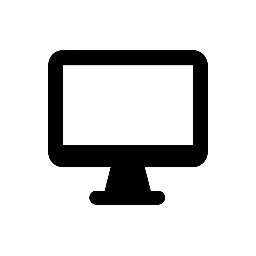TeamViewer Remote is a remote desktop and online collaboration software that allows users to access and control other computers or devices remotely, over the internet. It is widely used for IT support, remote work, and personal use, enabling users to assist or access systems from virtually anywhere in the world. TeamViewer Remote is known for its ease of use, cross-platform compatibility, and strong security features.
Key Features:
-
Remote Desktop Access:
- TeamViewer Remote provides full remote desktop control, allowing users to connect to another computer or device and operate it as if they were sitting right in front of it. This feature is highly useful for IT support, remote troubleshooting, or accessing personal or work computers while on the go.
- The software allows remote access to both Windows and macOS machines, as well as Linux systems, iOS, and Android devices.
-
Cross-Platform Compatibility:
- TeamViewer works across different platforms, meaning you can control a Windows PC from a Mac, Linux machine, or even a smartphone (iOS or Android). This cross-platform support makes it versatile for users who work with multiple devices or operating systems.
- It also allows remote control of smartphones and tablets, offering both screen-sharing and remote management options.
-
Unattended Access:
- TeamViewer allows users to set up unattended access to remote computers, meaning users can connect to a computer even when no one is physically present at the remote location. This feature is particularly useful for system administrators or businesses that need to manage servers, workstations, or client machines without the need for physical access.
- This access is secured using strong authentication and encryption to ensure safety.
-
File Transfer:
- TeamViewer Remote allows seamless file transfer between connected devices. You can easily transfer files, folders, and documents from one machine to another, regardless of the operating system.
- The file transfer feature operates in both directions, allowing you to upload and download files without interrupting remote sessions.
-
Multi-Monitor Support:
- TeamViewer supports multiple monitors, which is useful for users who need to access computers with more than one screen. You can switch between monitors or view all screens simultaneously during the remote session.
-
Remote Printing:
- The software includes a remote printing feature, which allows users to print documents from a remote computer to a printer connected to the local machine. This feature is particularly useful for remote workers or technicians who need to print out files while working on remote systems.
-
Remote Support and Assistance:
- TeamViewer is commonly used for remote IT support. IT professionals and support teams can use the tool to troubleshoot and resolve issues on users’ devices or workstations without needing to be physically present.
- The software includes tools for session recording, chat support, and session notes, which are helpful for maintaining records of remote support activities.
-
Team Collaboration and Meetings:
- TeamViewer includes features for online meetings, video conferencing, and screen sharing. This makes it a great tool for team collaboration, allowing users to conduct virtual meetings and share content with others during remote sessions.
- You can initiate audio or video calls, share your screen with others, and even collaborate on documents in real-time.
-
Security and Encryption:
- TeamViewer provides end-to-end encryption (AES 256-bit) to ensure the security of data during remote sessions. All communication is securely encrypted, and the application supports two-factor authentication for added security.
- Additionally, TeamViewer offers customizable access control settings, allowing users to set permissions for who can access a device and what they can do during a session.
- Security features also include automatic session logs and activity reports, which help in tracking who accessed a machine and when.
-
Mobile Device Support:
- TeamViewer offers mobile apps for both iOS and Android, enabling users to control and access other devices remotely via smartphones and tablets. This is especially convenient for users who need remote access while traveling or on the move.
-
Integration with Other Tools:
- TeamViewer can integrate with a variety of third-party tools and platforms, making it suitable for businesses with more complex infrastructure. For example, it can be integrated with IT management systems, ticketing systems, and CRM software to streamline IT support and operations.
-
Cloud-Based Management:
- TeamViewer Remote provides cloud-based management, which allows users to manage remote devices, sessions, and configurations from any device with internet access. This is particularly useful for IT teams who need to monitor and manage multiple remote systems from a central location.
Advantages:
- Ease of Use: TeamViewer has a simple and intuitive interface, making it easy for even non-technical users to set up and use remote access features.
- High Security: The software uses strong encryption and supports two-factor authentication, ensuring secure remote access to devices.
- Cross-Platform Support: With support for Windows, macOS, Linux, and mobile devices, TeamViewer is highly versatile, allowing users to access and control a wide range of devices.
- No Configuration Needed: TeamViewer does not require complex configurations or network adjustments, making it easier to set up and use in any environment, even behind firewalls or NAT routers.
- Free for Personal Use: TeamViewer offers a free version for personal, non-commercial use, allowing individuals to use the software for personal remote access or support.
Limitations:
- Pricing for Business Use: While TeamViewer is free for personal use, its commercial licenses can be expensive, especially for small businesses or organizations that need to scale. Some features may also be limited in the free version.
- Connection Speed: Depending on the network speed and distance between devices, users may experience latency or reduced performance during remote sessions, especially with high-resolution screens or heavy graphical applications.
- Requires Internet Connection: TeamViewer requires an active internet connection on both devices to establish a remote session, which might not be ideal in low-bandwidth or offline scenarios.
Use Cases:
- Remote IT Support: IT professionals and helpdesk teams use TeamViewer to troubleshoot and fix issues on remote systems without needing to travel.
- Remote Work: TeamViewer is a popular tool for remote workers who need to access office desktops, servers, or files from home or other locations.
- Personal Use: Home users can use TeamViewer to assist family members or friends with computer problems from a distance.
- Collaborative Projects: Teams working on shared projects can use TeamViewer for remote collaboration, screen sharing, and online meetings.
- System Administration: Administrators of remote servers or workstations can use TeamViewer to perform maintenance, monitor systems, and resolve issues from any location.
Summary:
TeamViewer Remote is a powerful and flexible remote access tool designed for both personal and professional use. It offers cross-platform support, secure connections, and easy-to-use features that make it an excellent choice for remote IT support, remote work, and collaboration. While it offers a free version for personal use, the software’s advanced features come with a paid license for businesses and commercial use. With its strong security features, fast setup, and broad platform compatibility, TeamViewer is one of the leading remote desktop solutions available today.